Introduction
Many Huawei P50 Pocket and P50 Pro users encounter activation locks, account locks, or screen lock issues due to forgotten passwords or lost account credentials. These problems typically occur after accidental factory resets or system flashes, triggering Huawei’s built-in activation lock mechanism. When this happens, users must enter the original Huawei account credentials to regain access to the device.
This comprehensive guide provides step-by-step methods to resolve these issues without physically disassembling the device. Whether you've forgotten your screen password, purchased a second-hand device with existing account locks, or encountered activation obstacles after a reset, this article will help you restore your Huawei P50 series device to full functionality.
I. Common Lock Scenarios
Before proceeding with the solutions, it's essential to identify which type of lock you're dealing with:
-
Forgotten Screen Lock Password: Unable to access the device due to repeated incorrect password attempts.
-
Post-Flash Activation Lock: After flashing or updating the firmware, the device prompts for the original Huawei account.
-
Factory Reset Activation Barrier: The device is stuck on the activation screen after a factory reset.
-
Second-Hand Device Account Lock: The previous owner did not properly remove their Huawei account, leaving the device locked.
Understanding the specific lock scenario will help you choose the most effective solution.

II. Preparation: Tools and Requirements
To successfully unlock your Huawei P50 Pocket or P50 Pro, you will need the following:
- A Windows PC: Ensure it runs Windows 8 or higher for optimal compatibility.
- A High-Quality Data Cable: Use the original Huawei cable or a reliable third-party alternative to avoid connection issues.
- Huawei HiSuite: The official Huawei software for PC.
-
Unlocking Toolkit: This should include:
- Huawei USB drivers
- Firmware flashing tools
- A detailed instruction manual
Supported Models:
- Huawei P50 Pro
- Huawei P50 Pocket
- Huawei P50 Pocket Art
- Huawei P50 Pocket S
⚠️ Note: Back up any accessible data beforehand, as the unlocking process may result in data loss.
III. Non-Flashing Soft Unlock Method
This method is effective if the device has just been reset and has not yet been connected to the internet for activation.
Step 1: Enter Dual Erase Mode
- Power off the device completely.
- Press and hold the Volume Up and Power buttons simultaneously.
- Enter EMUI Recovery Mode.
- Select Wipe Data > Factory Data Reset.
- Reboot the device.
Step 2: Access Engineering Mode and Configure USB Settings
- On the language selection screen (do not connect to any network).
- Tap Emergency Call and enter
##2846579##to open the engineering menu. - Navigate to Background Settings > USB Port Settings and switch to HiSuite Mode.
- Return to the main screen.
Step 3: Connect to PC

- Download and install Huawei HiSuite on your computer.
- Connect the device to the PC using a USB cable.
- When prompted on the phone, select Allow to grant access.
- HiSuite will automatically launch and display an installation interface. Proceed by clicking Install and Agree.
Step 4: Bypass Network Binding
- On the Wi-Fi selection screen, do not connect to any network.
- Tap Stop Searching > View Possible Reasons > Learn More.
- You will be redirected to a customer support screen. Enter any text in the input field.
- If a “Network Connection Failed” message appears, tap Set This Item.
- This will open the settings menu. Go to Advanced Settings > Security > Find My Device.
- If you remember your Huawei account credentials, log in to unbind the device.
- If you do not remember the credentials, this method will not work. Proceed to the next section.
IV. Force Unlock via Flashing Toolkit
If the soft unlock method fails—especially when the Huawei account credentials are entirely unknown—a firmware flash using a professional toolkit is required.
Step 1: Download the Unlocking Toolkit
The toolkit should include:
- Huawei USB drivers
- An unlocking platform/software
- A detailed instruction manual (read this carefully)
Step 2: Install Drivers and Configure Environment
- Extract the toolkit to a folder on your PC.
- Install all included drivers (typically ADB and port drivers).
- Temporarily disable your antivirus and firewall to prevent interference.
- Connect the powered-off device to the PC via USB.
- Open Device Manager and ensure the device is recognized as “Android USB Device” or a similar identifier.
Step 3: Run the Unlocking Tool
- Launch the unlocking platform.
- Select your device model (e.g., P50 Pro, P50 Pocket).
- The tool will automatically detect the connected device.
- Initiate the unlocking process—this will remove screen locks, bypass activation, and unbind Huawei accounts.
- Do not interact with the device or computer during the process. Wait for a “Success” message.
- The device will reboot automatically once unlocked.
V. Post-Unlock Setup and Recommendations
After successfully unlocking your device:
- The phone will boot into the initial setup screen.
- You can now set up a new Huawei account and screen lock password.
- Connect to a Wi-Fi network to ensure successful activation.
- Important: Record your new account credentials in a secure place to avoid future locks.
To minimize future risks:
- Regularly update your device to the latest EMUI version.
- Enable biometric authentication for easier access.
- Keep a record of your Huawei account details in a password manager.
Conclusion
Huawei’s activation lock is a security feature designed to protect user data, but it can become an obstacle when account details are forgotten. This guide has outlined two effective methods to unlock the Huawei P50 Pocket and P50 Pro without disassembly—a soft unlock for recently reset devices and a firmware flash for more persistent locks.
Always remember to use these methods responsibly and only on devices you legally own. If you continue to experience issues, consider contacting Huawei Support for further assistance.