If your iPhone 14 Face ID is not working, here are some steps to troubleshoot and fix the issue:
1. Check for Obstructions
- Ensure the TrueDepth camera (located at the top of the screen) is clean and free of dirt, dust, or smudges.
- Remove any screen protectors or cases that might be blocking the camera.
2. Restart Your iPhone
- A simple restart can resolve many software-related issues.
- Press and hold the side button and either volume button, then slide to power off. Turn it back on after a few seconds.
3. Ensure Your Face is Visible
- Make sure your face is fully visible to the TrueDepth camera.
- Remove hats, sunglasses, or anything that might obscure your face.
4. Check Face ID Settings
- Go to Settings > Face ID & Passcode.
- Ensure Face ID is set up and enabled for the features you want (e.g., unlocking your iPhone, Apple Pay, etc.).
- If prompted, re-enable Face ID.
5. Re-setup Face ID
- Go to Settings > Face ID & Passcode.
- Tap Reset Face ID and set it up again by following the on-screen instructions.
6. Update iOS
- Outdated software can cause Face ID issues.
- Go to Settings > General > Software Update to check for and install any available updates.
7. Check for Damage
- If your iPhone has been dropped or damaged, the TrueDepth camera or sensors might be affected.
- Inspect the front camera area for physical damage.
8. Reset All Settings
- If the issue persists, reset your iPhone's settings (this won’t delete your data).
- Go to Settings > General > Transfer or Reset iPhone > Reset > Reset All Settings**.
9. Contact Apple Support
- If none of the above steps work, there may be a hardware issue.
- Visit an Apple Store or authorized service provider for further diagnosis and repair.
Let me know if you need further assistance!