Starting in September 2023,Apple has provided a new feature-self-diagnosis service-for iPhone running iOS17 or later.This service is often referred to as”diagnosis and repair"and allows users to perform tests on their devices to identify potential hardware and software problems.Next,we will describe in detail how to access and use this feature,and how it can help you perform troubleshooting and repairs more efficiently.
To access the self-diagnosis function of your iPhone,you need to follow these steps:First,turn off your iPhone,and then press and hold the volume up and volume down keys at the same time.Next,plug the iPhone into the charger(it is recommended to use an 18W or higher power adapter,or a powered computer).When you see the Apple logo appear,release the button immediately.At this point,you will see the diagnosis and repair screen,click Start session,and connect your iPhone to a Wi-Fi network.Then,agree to the terms and conditions.

On another device with a web browser installed(such as another iPhone,Android device,or computer),visit Apple's self-diagnosis website:getsupport.apple.com/self-service-diagnostics…Enter your iPhone serial number.You can click the"i"icon in the lower right corner of the screen to view the serial number.Once the device is connected through the Apple server,you will see a list of available diagnostic tests on the second device.You can choose to run diagnostic tests on the following components:audio output(speaker,microphone),display(pixel,multi-touch),sensor(ambient light,proximity sensor,gyroscope,accelerometer,face ID),camera(front,rear,flash),connection(Wi-Fi,Bluetooth,GPS)and hardware(charger,vibration,button).Follow the on-screen instructions on the second device to run the selected test.Some tests may require you to perform specific actions on your iPhone,such as removing the iPhone case or interacting with the screen.When all tests are completed,a detailed report will be generated listing all detected problems for subsequent troubleshooting and repair reference.
To exit diagnostic mode,press and hold the side button on the iPhone until the menu appears,click"Exit"twice in a row to confirm,and the device will automatically restart and return to normal use.
What is detectable hardware?The iPhone self-diagnosis function can comprehensively detect the status and performance of multiple key hardware components,helping to identify potential problems in a timely manner and take appropriate measures.Display:Self-diagnostic tests evaluate the touch sensitivity of the touch screen to ensure the normal response of the multi-touch function,and detect whether the display has dead spots,abnormal colors,or uneven brightness to ensure the integrity of the visual experience.Audio output:This test evaluates the sound quality of the speakers and headphones to detect whether the sound is clear and noise-free,and whether the volume is normal to ensure the normal use of the call,music playback,and recording functions.Camera:Diagnostic tools check the image quality of the front and rear cameras,including focus,exposure,and color performance.It can also detect the working status of camera-related functions,such as flash and facial recognition facial recognition module,to ensure accurate and reliable shooting and safety verification.Battery:By detecting the health status,self-charging and discharging capacity and performance of the iPhone battery,it helps users understand the battery capacity attenuation and battery life,and promptly determine whether the battery needs to be replaced or maintained to extend the life of the equipment.
Through the iPhone self-diagnosis mode,users can quickly understand the hardware status of the device,obtain accurate diagnostic information,and help solve problems efficiently.This feature improves the self-diagnosis ability and ensures the stability of the equipment.Mastering self-diagnosis tools can help extend the service life of equipment.QUECOO will continue to update the latest iPhone diagnostic accessories and repair solutions to facilitate more professional repairs and ensure that the equipment is restored to its best condition.