Backlight failure is a common problem with iPhone repairs. It may be that the screen is lit but shows nothing or dims in certain places or displays faintly visible materials without backlighting. QUECOO dives into detail about how to diagnose and fix iPhone light problems using diode mode in this article. We will start with the basics, then move on to specific repair methods, and finish with expert advice.
I. Preparation
Gather the following tools and materials before beginning your repair: a digital meter for checking circuitry, a soldering iron or hot air gun for replacing and removing damaged components, a trinocular magnifying glass or microscope to see the smallest details of the circuit board, and to ensure accuracy. Also, iPhone-specific tools such as screwdrivers or plastic opening tools are designed for disassembly. After completing these preparations, you can start the repair.
II. Diagnose backlight issues
1. Remove the screen and disconnect the battery
Remove the iPhone's power cord to avoid damaging the circuit board. Remove the iPhone screen using the appropriate tools to reveal the LCD connector. You can now access the backlight circuitry on the circuit board.

2. Switch the Multimeter to Diode mode
Set the digital multimeter in diode mode. Digital multimeters can be set to diode test mode to measure the diode's continuity. The multimeter will show a certain voltage when the diode is working properly. The digital multimeter displays a different reading if there is an open circuit (OL), a short circuit ((0)) or any other abnormality.
3. Identifying iPhone backlight pins.
You can use software such as ZXW Circuit Diagram or BoardView to locate the iPhone backlight pins on the LCD connector. These pins power the iPhone's backlight. The iPhone's LCD connector has pins 24 and 18. (This may vary depending on the model; check the circuit diagram to confirm). These pins are usually connected to components like the backlight driver or filter.
4. How to Measure DIODE Value
The digital multimeter probe must be used correctly to accurately measure the diode's value. Connect the red probe on the digital multimeter to the ground point of the circuit board, such as the SIM card tray. Then use the black probe for each backlight pin. Each pin on the backlight should have a forward voltage of around 0.4V - 0.7V. The backlight circuit could be defective if you see an "OL" or any other abnormal reading.
5. Comparing Readings
It is advisable to compare measured diode readings to a circuit board that has been tested and proven good. Diodes usually read slightly differently (usually in a range of 5%-10%). If a pin's reading is significantly different from what you expect or shows "OL", it could be a sign that the circuitry connected to that pin has a problem.
6. How to Identify a Faulty Circuit?
You can find the pin with a problem by comparing the diode readings. It's possible that the circuit is open if a pin displays "OL" (or a value of 0). A clear short circuit is a circuit with a short. You will need to confirm the fault type.
III. Common Faults & Repair Methods
1. Open circuit,
Short circuits in the backlight pins can cause the circuit to malfunction. This problem is common in IPhone 11 pins 24, 18 and 22. Test the backlight pins using a digital meter in diode-mode to diagnose. A short circuit may occur if a pin displays OL (no continuity) or not OL (no continuity). If a backlight pin is open, it is necessary to micro-solder to repair the circuit. To ensure that the circuit works properly, fine solder or jumper cables are used to connect it.
2. Backlight Filter Burned
Another type of fault is a burned-out filter. Burned-out backlight filters are common fault. It can lead to display problems and backlight failure (if it's a FL4291). Test the diode values on both ends of the filters using a digital multimeter. The filter could be burned if one end has a normal diode value and the other OL. TO REPAIR, REMOVE THE FILTER THAT IS DAMAGED, INSPECT THE SOLDER PADDS AND THEN SOLVED A NEW ONE Retest the diodes on the filter after replacing it to make sure they work properly.

3. Capacitor Short Circuit or Backlight Driver
Another common malfunction in the backlight circuit is a short-circuit capacitor or driver. A short-circuit capacitor or driver can cause circuit malfunction. This may manifest as blackscreen or abnormal brightness. Use a digital multimeter for diagnosis. A short circuit will be present if the reading is zero. To find the short circuit, use the voltage injection technique. Once you have located the short-circuited component, replace the capacitor or iPhone backlight.
4. Component damage.
Another potential problem with the backlight circuit is component damage. Other components, including the graphics IC, coil, diode or capacitor, can also malfunction. When diagnosing, inspect the circuit first for any obvious signs of water damage, corrosion or burn marks. Use a digital multimeter and test the continuity of each iPhone component to determine whether they are damaged. If the damage is severe, you will need to replace the damaged components. Clean the circuit board with cleaning fluid if it is corroded before resoldering the replacement components.
IV. Repair Steps Summary
1. The diode test results will help you identify the faulty component or pin.
2. Check and replace filters, diodes and coils that are damaged. Repair or replace the damaged component based on its type.
3. Microsoldering is an effective way of fixing broken circuits.
4. Replace damaged components: Clean and replace any affected components by water damage or corrosion.
5. Reassemble the iPhone. After completing the repair, install the iPhone's screen and battery and test the LED backlight.
V. Notes
It is imperative to use ZXW schematics and iPhone schematics during repair. You can refer to these schematics to locate the backlight pins and other circuitry. Due to the delicate components of the iPhone's board, you will need extreme caution and the right tools and techniques. Microsoldering is a skill that requires high expertise. If you are not familiar with circuit board repairs, you should seek professional repair services.
The video below demonstrates how to fix common iPhone lighting issues. The video shows how to identify and fix common iPhone lighting problems. The repair process involves changing the filter, and checking the brightness. This video will show you how to repair an iPhone 11/12/13/14/15/16 (or later) using the repair instructions.