Water or other liquids can damage the BIOS chip and cause shorts. It is difficult to fix liquid damage on an iPhone, especially the latest models such as the iPhone 16 Pro. quecoo walks you through how to fix a damaged iPhone 16 Pro that has been sprayed with liquid.
I. The Golden 30 Minutes for Emergency Treatment
If your iPhone 16 Pro is submerged in liquid, the first rule is to immediately power cycle it. Never turn it on or charge it. Liquids can short circuit the logic board because they are conductive. The quick current may damage vital parts, such as the iPhone's power chip, if the liquid is conductive. The right strategy starts with physical isolation.
Step 1: Remove the instrument from the liquid right away. Remove the iPhone 16 Pro immediately from the liquid. Remove the iPhone from its protective case as quickly as possible to prevent any liquid from remaining in it. Sugary drinks and seawater are two examples of liquids that need immediate treatment because they pose more danger than pure water.

Step 2: Force shutdown of the device. Hold the volume and power buttons together until you see the power off slider. Keep the iPhone still if the screen doesn't respond. Shaking it could spread liquid inside.
Step 3: Dry the device outside. Wipe the exterior gently with a lint-free cloth (such as a lens cloth), paying special attention to the areas surrounding the charging port and speaker grille. Paper towels can leave fibers that clog ports.
Step 4: Use scientific desiccants. Place the device in a sealed container, and add 20g silica gel to every 100ml. Seal the container and leave it for 24 to 48 hours. Traditional rice desiccant is an effective method, but it can lead to secondary contamination because of residual starch. It is not recommended. If there is a severe water intrusion, place an indicator card for humidity in the container. Wait until the reading falls below 30% and proceed.
PLEASE DO NOT USE A BLOW DRYER TO HEAT YOUR DEVICE. High temperatures can cause iPhone batteries to degrade faster, making disassembly more difficult. A short circuit can be detected by the screen flickering or making unusual noises. Stop the screen immediately and prepare to disassemble it professionally.
II. II.
Do-it-yourself iPhone 16 Pro repair is a highly technical process that requires strict environmental and tool control. Apple's safety standards state that a variety of tools and equipment is required before any repair.
The basic tools are a 0.8mm Pentalobe Screwdriver, nylon spudgers, suction cups with a minimum force of 8N and anti-static Tweezers. Avoid using metal prying instruments to avoid scratching logic board solder joints. The auxiliary equipment includes a hot air gun with adjustable temperature (60-80degC), a wrist strap with ground resistance of 1-10o, a magnifying lens (magnification >=10x), a dust free workbench with anti-dust workbench and an ESD wrist band.
Supplies needed include 99% electronic grade isopropyl, disposable dust free cloths, waterproof strips compatible with iPhone 16 Pro and 0.15mm thick adhesive. Heat-resistant gloves, a fire blanket and heat-resistant gloves should be worn to reduce the risk of battery fire. Make sure the area where you are repairing is free of flammable material. Make sure there is a minimum 2 feet space between it and flammables.
Verify that the battery is charged below 20% before beginning the disassembly process to reduce the risk of thermal runaway. It is advisable to wait at least 24 hours for the device to rest if the battery charge cannot be determined. All tools should be treated with an anti-static agent before use. You can use an ion blower to neutralize surface charges to prevent static damage to sensitive components of the iPhone logic board such as MOSFETs.

III. Step-by-Step Assembly Process
Step 1: Disassemble your iPhone 16 Pro. Remove the two screws from the charging port with a P2 Pentalobe Screwdriver after the iPhone is shut down. Tape cracks in the screen or on the back panel to prevent them from affecting the suction cup attachment. Use suction to lift the screen gently and then use a plastic tool to separate it from the body. Avoid damaging the internal cables or edges.
Step 2: Remove the iPhone screen in the correct order after disassembling the phone. Also remove the iPhone front-facing camera sensor, iPhone logic board, iPhone battery and iPhone logic cover. Use a plastic tool to remove the metal shield and screws from the logic board. This will prevent surface mount components from being damaged. Check the cables connectors, camera port, and battery contacts. Also, check for corrosion, oxidation, or green spots. Note the faulty component if you find severe corrosion or damage. Quecoo recommends cleaning your logic board prior to evaluating component replacement requirements.
Step 3: Cleaning the logic board and removing any corrosion is a crucial step in this repair. It determines if the device restarts correctly. Remove the metal shield from the motherboard and soak it in >=90% alcohol for several moments to dissolve moisture and deposits. Use a soft anti-static brush to clean chip pins, cable connectors and battery contacts. Ensure that the motherboard is dry. To prevent short circuits caused by isopropyl or moisture, use a hairdryer on a cool setting or low-temperature lamps.
Note: If corrosion is severe, it may be necessary to repeat soaking and scrub. Ultrasonic cleaners are recommended for difficult-to-clean surfaces. Non-professionals are advised to avoid this method.
Step 4: Inspect the remaining components after cleaning the motherboard to make sure they work properly. To prevent damage to the screen, gently wipe LCD and touchscreen components using a dust-free cloth moistened with isopropyl alcohol. Check for corrosion or poor contact on modules such as the camera and sensors front. You can clean minor corrosion with isopropyl ethanol and a soft bristle brush. If corrosion is severe, it is advisable to replace or micro-solder. Battery inspection is particularly important. Replace the iPhone battery immediately if you notice any of these conditions: bulging, liquid intrusion, corrosion, deformation or discoloration.
Note: The iPhone 16 battery uses brand-new release adhesive. To ensure safety, disassembly should be done according to specifications.
Step 5: Before reassembly inspect all components thoroughly to ensure that the device functions normally. Check the logic board and cables connectors for discoloration or corrosion using a QIANLI Gorilla Trinocular Microscope or magnifying glass. Replace the interface module or cable if the conductivity is inadequate. A professional technician can repair chip pins, capacitors or resistors if the logic board chip has been damaged or shorted. If the problem persists, such as dark spots, dead pixels or color anomalies, the entire LCD or touchscreen assembly should be replaced. After repair, addressing and troubleshooting each problem individually will improve device stability and longevity.
Step 6: Once you have confirmed that all iPhone components, including the logic board, iPhone display, iPhone battery and iPhone camera, are in proper condition, reassemble the iPhone in the same order as the disassembly. To avoid damage and excessive force, use a plastic spudger to connect cables. Follow Apple's instructions when replacing the battery on iPhone 16 models. Install the upgraded battery using a 9V connector tailgate clip. If adhesive strips have already been installed, align them precisely and gently press the rubber band or pressure plate to seal. Apply the adhesive strips to the back cover and tighten the pentalobe screw. Replace the SIM card tray, and make sure the device is stable and secure by checking for missing screws and tools.
Step 7: Power on the device after reassembly to ensure it boots properly and allows you to access the home screen. Test the key functions, such as Touch, Face ID and True Tone. Also, check the camera, earpiece and speaker. Apple Repair Assistant can detect uncertified parts if you replace iPhone components. Some features may require updating in iOS 18.1 or later. Use the repair tool to reset counters and restore system recognition if you receive a message saying "Battery Health is Not Available" or "Replacement part not verified". Test the charging ports, Wi-Fi and Bluetooth to make sure the device works properly.
IV. How to prevent liquid damage to the iPhone 16 Pro?
1. Avoid using in humid environments such as bathrooms or near pools.
2. Use a transparent waterproof bag.
3. Check the adhesive regularly (the iPhone's water resistance degrades with time).
4. Follow the instructions immediately in this document if a liquid is detected to minimize damage.